Form 5500 Search Help
In the middle of the screen, you'll see a search box. If you are looking for a specific plan/filing, enter the information in the search box. The search defaults to Plan Name. If you prefer, you can search for a specific Form 5500 by Plan Sponsor name, Employer Identification Number (EIN), or Acknowledgement ID (AckID), click on the down arrow next to Plan Name, and select your search term.

All searches are case insensitive. It will return anything that contains the exact words you entered, in any order that you typed them. For example, typing widget gadget in the default plan name search box will return results for widget plan, gadget plan, and gadget widget gizmo plan.
- To generalize your search, use an asterisk (*) in the name search terms. For example, typing widget* in the search box will return widgeting plan and widget plan.
- Begin a word or phrase with a hyphen (-) to avoid getting results containing the word or phrase. For example, widget gadget -gizmo will return test widget plan or gadget test plan but not widget gizmo plan.
- To find an exact phrase, put your search term in double quotes. For example, "widget plan" will only return filings with the exact name widget plan.
It doesn't matter whether you enter a hyphen in the EIN (e.g., 12-3456789 or 123456789).
The search fields correspond to where that information is found on the actual Form 5500/5500-SF
| Plan Sponsor | Part II, Line 2a |
| EIN | Part II, Line 2b |
| PN | Part II, Line 1b |
| AckID | This unique identifier provided by EFAST is used to confirm receipt of filings. |
The Results Count displayed under the Search Box lets you know how many filings matched your search. When query results are returned, all statuses are presented per filing per plan.
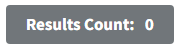
A maximum of 5000 results will be displayed for any search. If your search generates a larger number of filings, you can refine your search results. See the Refining Your Results section below.
Effective March 28 2023, only the latest filing for a plan year will be provided in the search results. For example, if “Widget Plan” filed a 2020 plan year filing, a 2021 plan year filing, and an amended 2021 plan year filing, then the search results would show two filings: the 2020 plan year filing and the amended 2021 plan year filing.
Filters
To search for multiple filings or fillings that contain specified data, click on the Show Filters button above the search form to see the available filters for data: Defined Contribution Pension Types, Other Pension Benefit Types, Welfare Benefit Types, Assets, Participants, Employer Plan Types, Business Codes, States/Territories, Foreign Locations, Zip Code, and Form Years. These filters also correspond to the information contained on the Form 5500/5500-SF
|
Filter field |
Where this is on the actual Form 5500/5500-SF |
|
Plan Years |
Part I |
|
Defined Benefit Pension Types |
Form 5500 Part IV line 8a Form 5500-SF Part IV line 9a |
|
Defined Contribution Pension Types |
Form 5500 Part IV line 8a Form 5500-SF Part IV line 9a |
|
Other Pension Benefit Types |
Form 5500 Part IV line 8a Form 5500-SF Part IV line 9a |
|
Welfare Benefit Types |
Form 5500 Part IV line 9b Form 5500-SF Part IV line 9a |
|
Assets |
Form 5500 Schedule H line 1f/ Schedule I line 1a Form 5500SF line 7a |
|
Participants |
Form 5500 line 6a(2) Form 5500-SF line 5b |
|
Employer Plan Types |
Part I line A |
|
Business Codes |
Part II line 2d |
|
States/Territories |
Part II line 2a |
|
Foreign Locations |
Part II line 2a |
|
Zip Code |
Part II line 2a |
|
Form Years |
Pre-printed at the top right corner of the filed Form 5500/5500-SF |
You can enter a range of values in the Assets, Participants, Business Codes, and Zip Code fields.
- Enter whole numbers without commas.
- To search for an exact number, input the same number into both the starting and ending range input box.
- To search for all numbers greater than the starting range, place an asterisk in the ending range box.
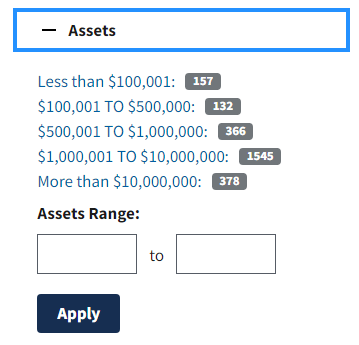
For full range (9-digit) Zip Code searches (Zip+4), enter the first 5-digits of the zip code in the “from” field and first 5-digits of the zip code + “9999” in the “to” field. Ex: To search for all Zip+4 within postal code 12345 you would enter 12345 in the “from” field and 123459999 in the “to” field.
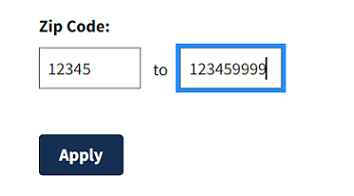
The numbers shown next to each filter category provide the number of filings within that category.
Refining Your Results
To make your search as specific and refined as possible, use multiple filters and the search box criteria.
Multiple filters/searches are combined so that each time you click one, you're narrowing down the results. You'll see each search criteria appear under the search bar.
In the below search we entered widget as Plan Name search criteria and clicked 2017 in the plan year filter. This gives us the 2017 filing from widget plan.

If you narrowed down the results too much, you can revise your search by clicking on the box next to the search term you wish to remove. For example, to see all filings from widget plan (not just the 2017 plan year filing), click the box next to the word Plan Year.
Reviewing Your Results
This search tool will return a maximum of 5000 filings matching your search criteria. When there are many filings matching a search, the results table will be provided on multiple pages. Click on the numbers in the grid above the results table to open a different page.
You can sort the results table by clicking a column heading.
To view a filing, click the arrow to the left of the record. A ZIP archive will download. Open the ZIP archive to get the PDF of the filing.
Click the Export to CSV button to export the results into a Comma Separated Values (CSV) file. This file can then be opened by a spreadsheet or database program. Once you've opened the file, you'll see several fields of data for each record.
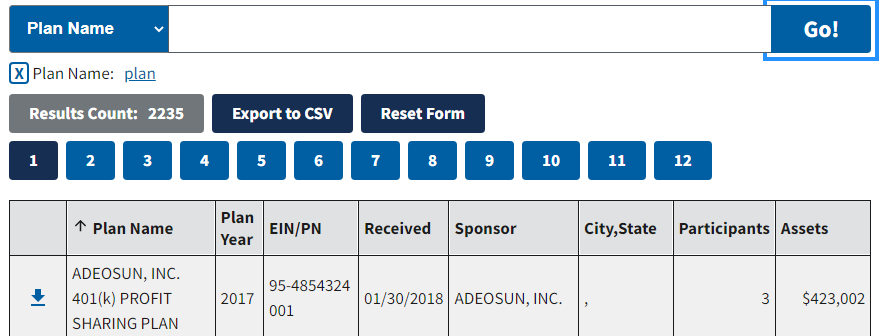
Schedule DCG
In 2023, Form 5500 was revised to add a new filing option – Defined Contribution Group (DCG) Reporting Arrangements. A new Schedule DCG is added that includes individual plan information for plans reporting within a DCG. In addition to filing plan level information with the DCG Form 5500, the Schedule DCG is designed to enable participants and beneficiaries to easily identify any consolidated Form 5500 filing that includes their plan and to see individual plan details regarding their plan. Each Schedule DCG includes a Sponsor Name, Plan Nane, Employer Identification Number (EIN) and Plan Number. The Form 5500 Search allows filers to search for filings based on EIN or Plan Number on the filing or on an individual Schedule DCG. EIN and Plan Number are the only fields on the Schedule DCG available in the Form 5500 Search.
To search for a Schedule DCG, enter the EIN and/or Plan Number in search criteria and select Go!
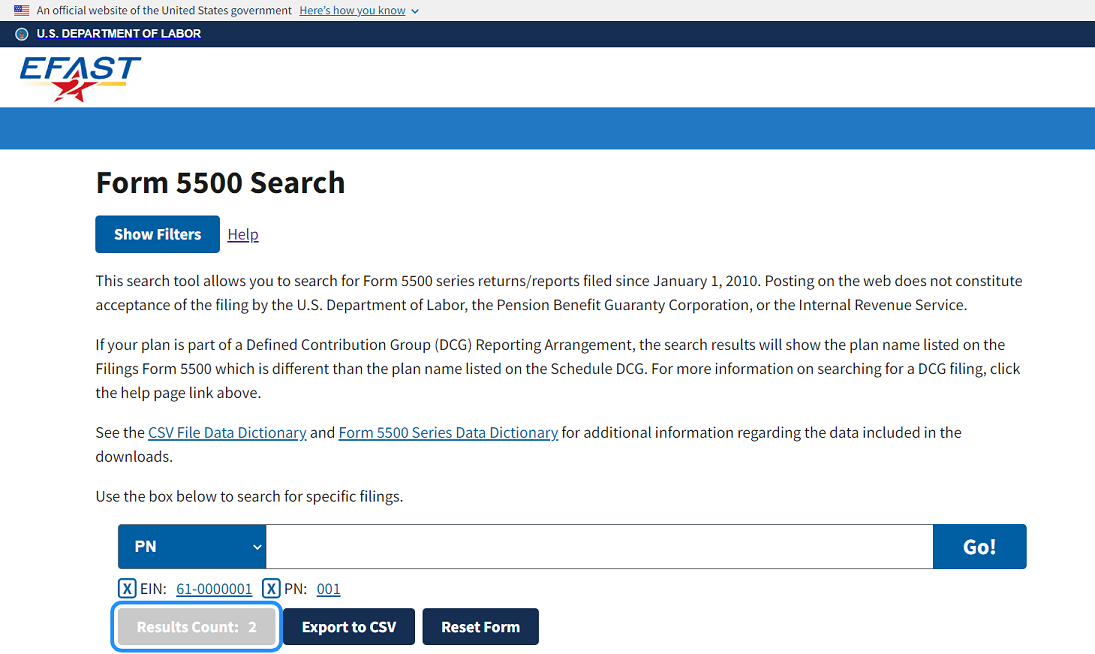
The search will return any filing that contains the EIN and/or Plan Number in fields 1b Three-digit plan number (PN) and 2b Employer Identification Number (EIN) of the Form 5500 or Schedule DCG. The information displayed in the search results will be from the Form 5500.
For example, if you filed your plan with EIN 61-0000001 and Plan Number 001 in 2022 on a Form 5500 and filed as part of a DCG Plan in 2023, the search results would be as follows:
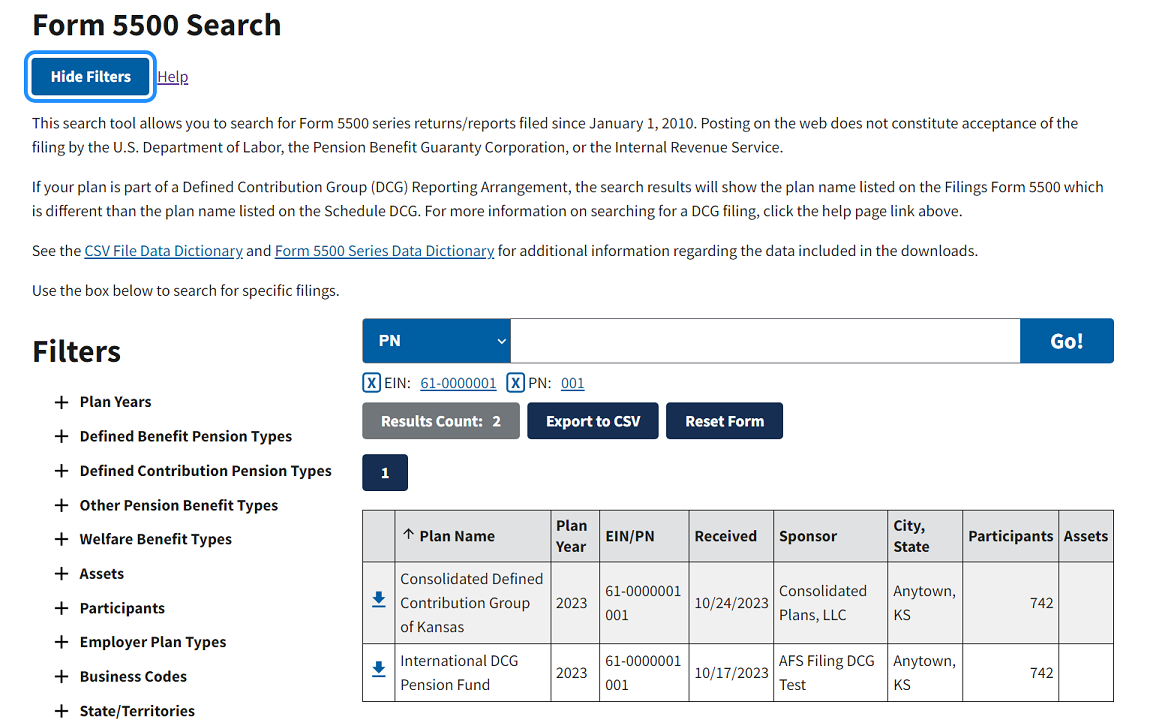
A DCG filing contains multiple Schedule DCG. When you click the download icon ![]() to the left of the filing that contains your DCG, you can search the PDF for an EIN or PN to go directly to the Schedule DCG. Continuing to search by EIN or PN will find attachments that are linked to the Schedule DCG, if any.
to the left of the filing that contains your DCG, you can search the PDF for an EIN or PN to go directly to the Schedule DCG. Continuing to search by EIN or PN will find attachments that are linked to the Schedule DCG, if any.
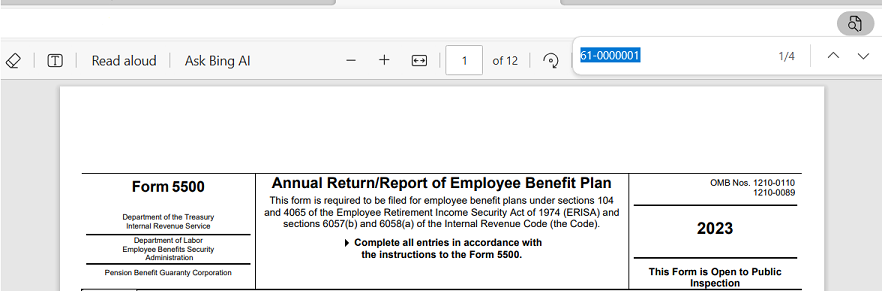
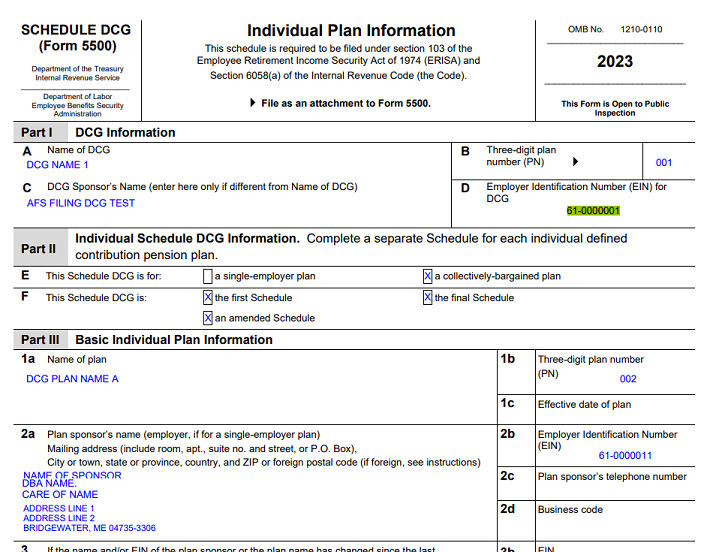
Searching for the EIN again will take you to the DCG Attachments separator page.
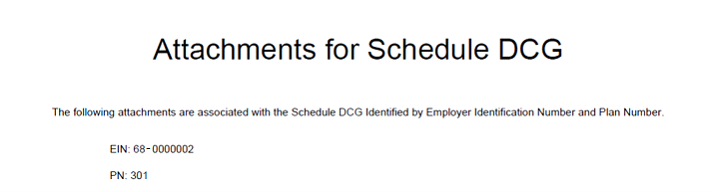
Helpful Resources
- If you are unable to find a filing that you believe has been submitted, please contact the EFAST2 Help Desk at 866-463-3278.
- Form 5500/5500-SF and instructions to those forms explains the information reported in these filings.
- Form 5500 Data Sets webpage provides tables of data from filed 5500/5500-SF forms and schedules (not the attachments) for download and analysis.
- Form 5500 Bulk Image service provides bulk downloading of filed Form 5500 Annual Returns in PDF Format. This service is intended to be used by developers who would write scripts to automate the downloading of files. For plan years 2008 and prior, this service includes the images (including forms, schedules, and any attachments) of the filing. For 2009 and later plan years, this service provides the images (attachments) and populated facsimiles (forms and schedules) of the filing. For access to the Form 5500 bulk image service, email foiarequest@dol.gov with the subject "EBSA Form 5500 image service request" and provide your contact information in the body of the email.
- Pension Plan Actuarial Information Search provides actuarial information specific to plan year 2008.
- Custom-developed datasets of Form 5500 information may be requested through a FOIA Request. There may be a fee associated with the creation of such custom datasets.


